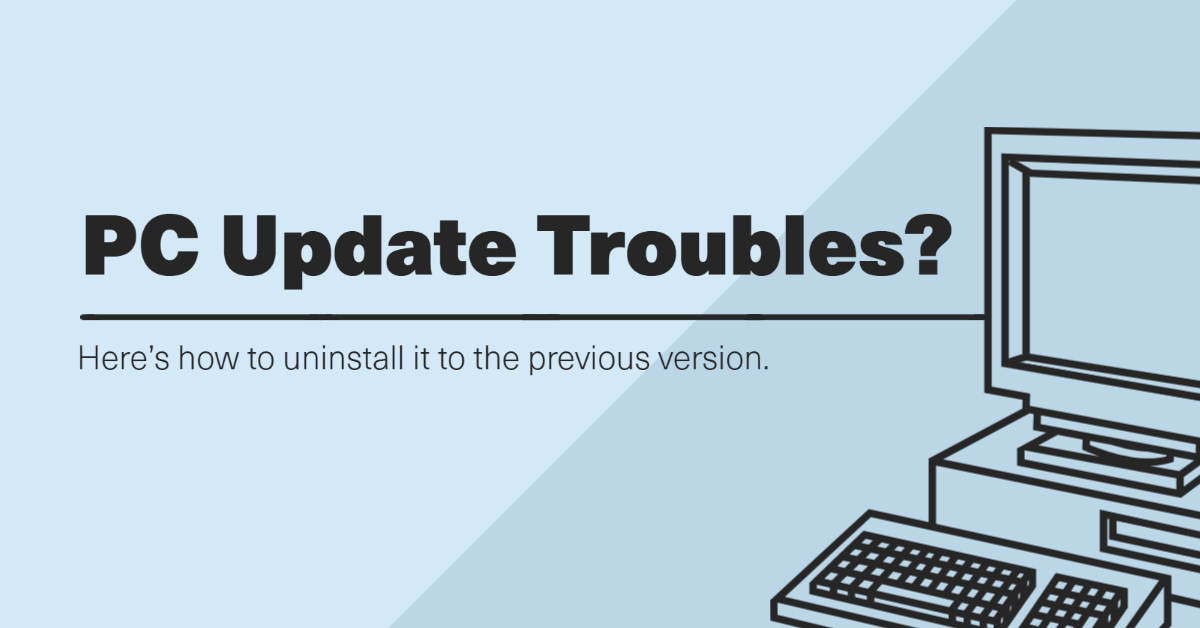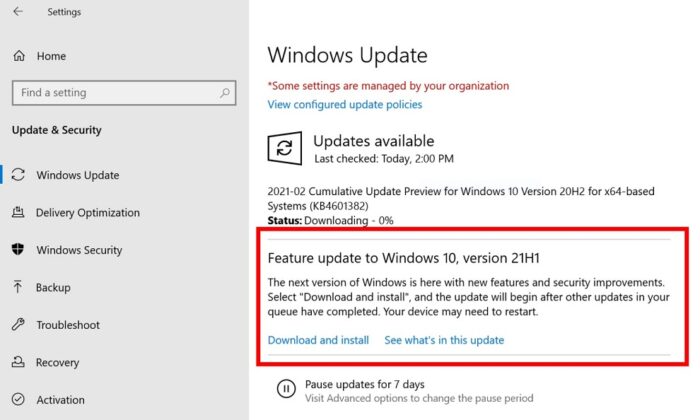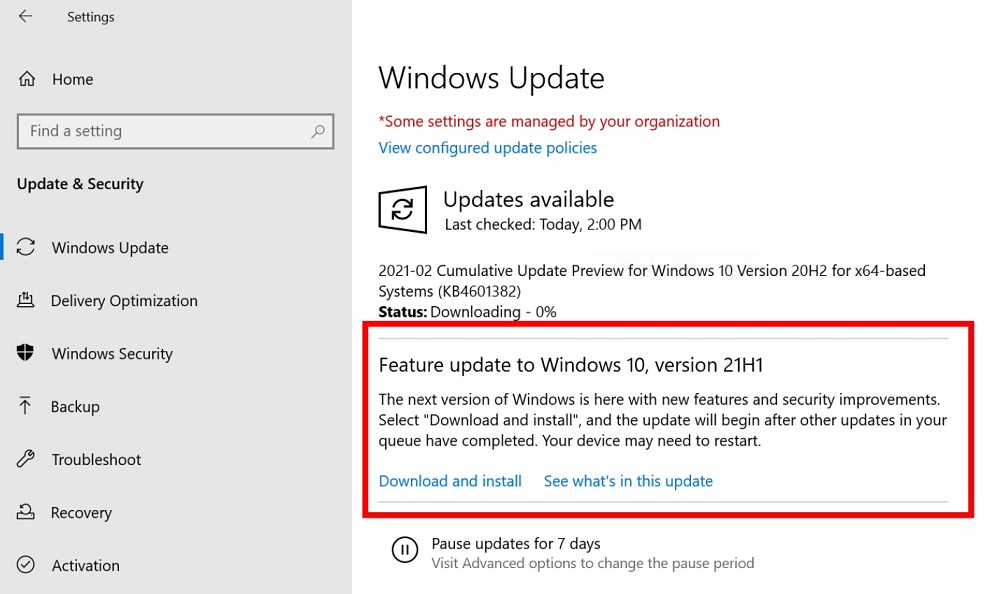Computer piracy has unfortunately seen a surge in popularity, affecting not just big companies but also individual users of technology. And with advancements in the tech world growing over time, hackers are becoming more intelligent on backdoors and software vulnerabilities.
Firewalls and anti-virus software are important steps to take because they are effective weapons against invasive spyware, attempting to firewall and uninstall any suspicious material detected on your system. Keep the security software up-to-date.

Make a backup of all the files that are important to you and that you trust personally. Keeping backups to all your files would also guarantee that your data is not destroyed if your computer crashes.
Emails, text messages, files, graphics, and connections from unknown senders should be treated with caution since they have the potential to contain malware. Certain websites and pop-ups can even corrupt your computer with malicious material.
If you need any help with computer related issues, please contact us at (480) 240-2946 or send us an email at dispatch@computerrepairchandleraz.com. We would be happy to assist.