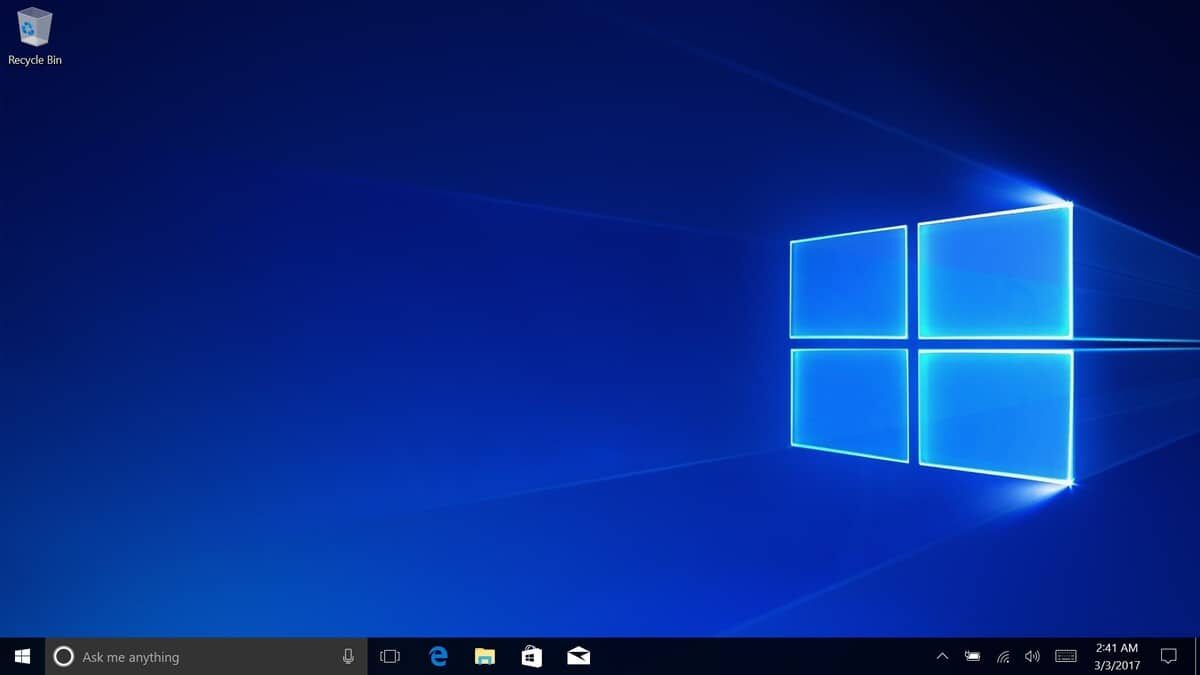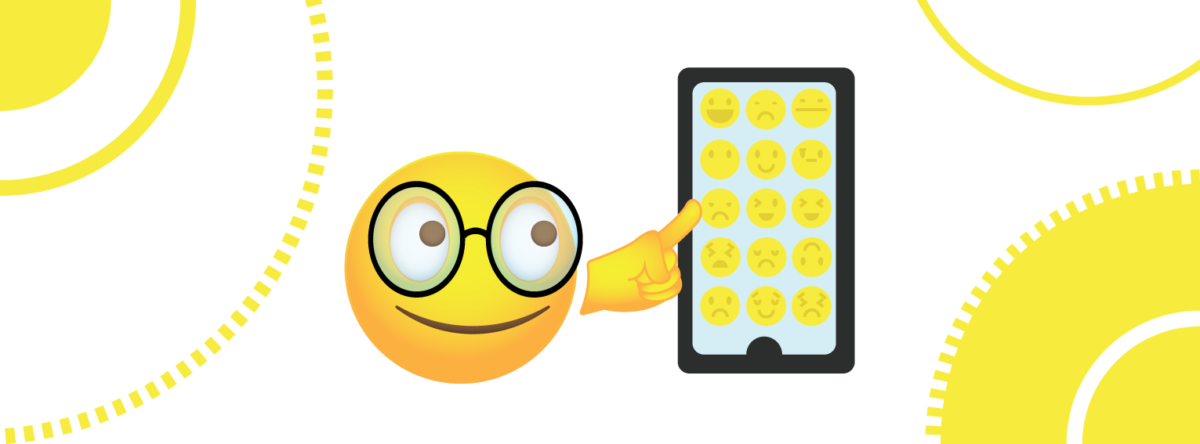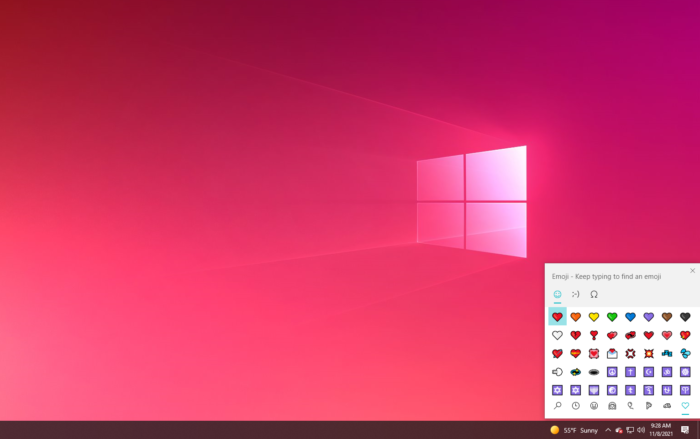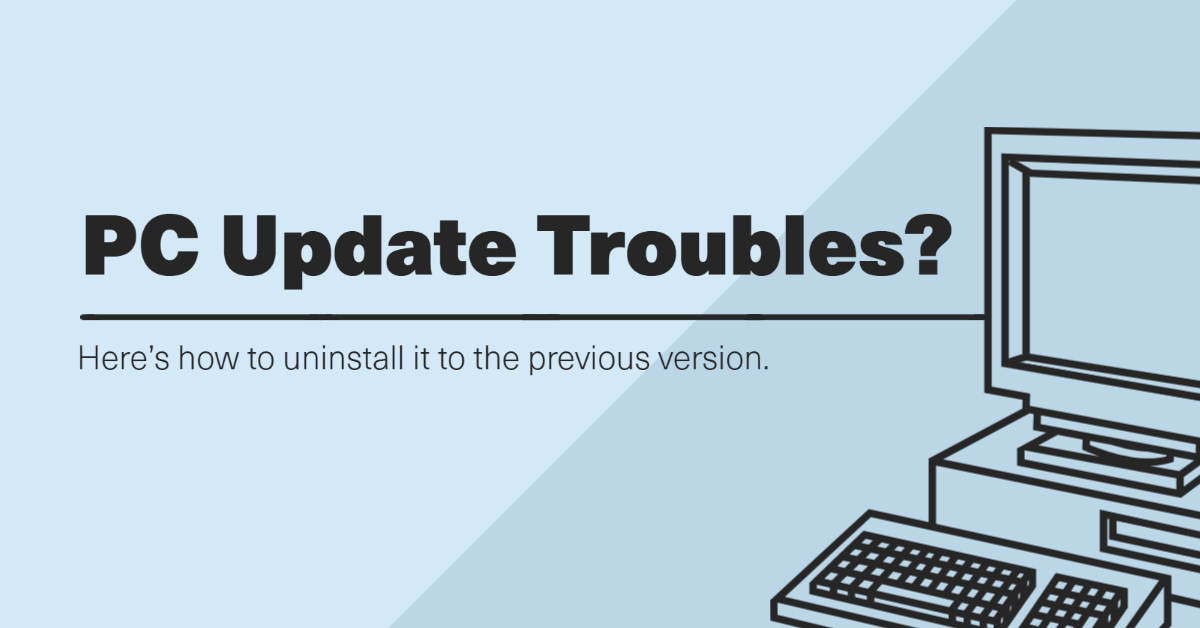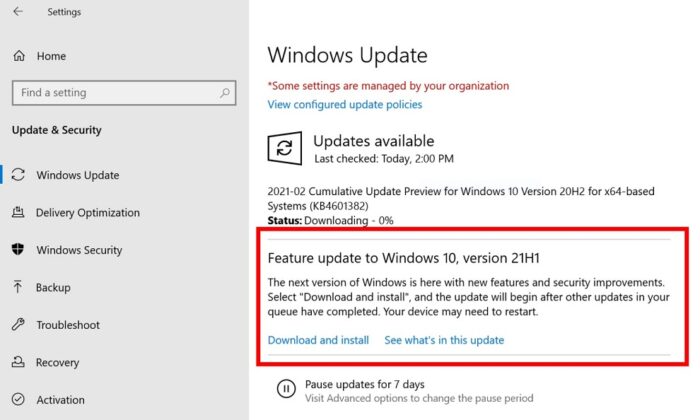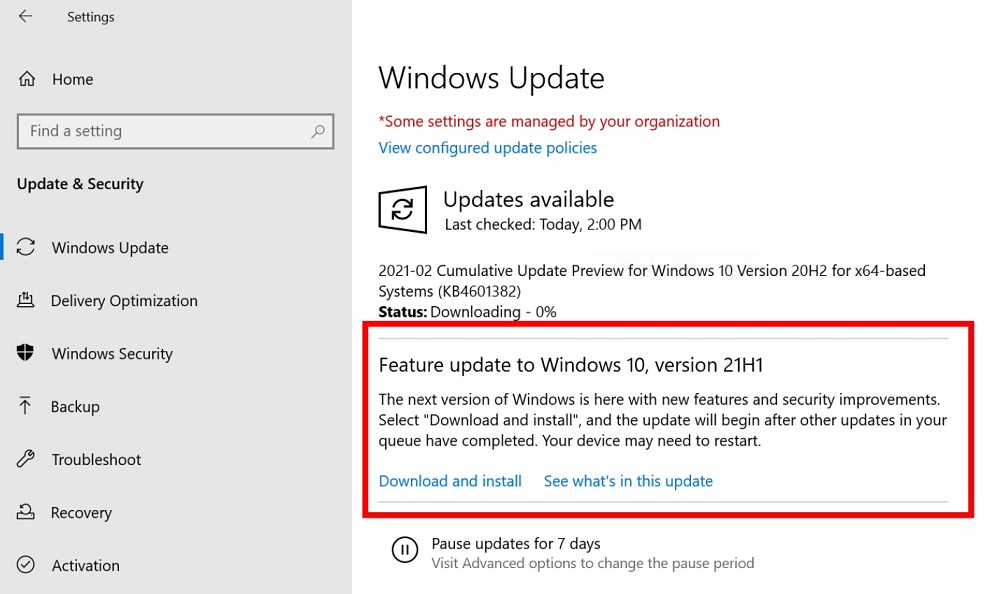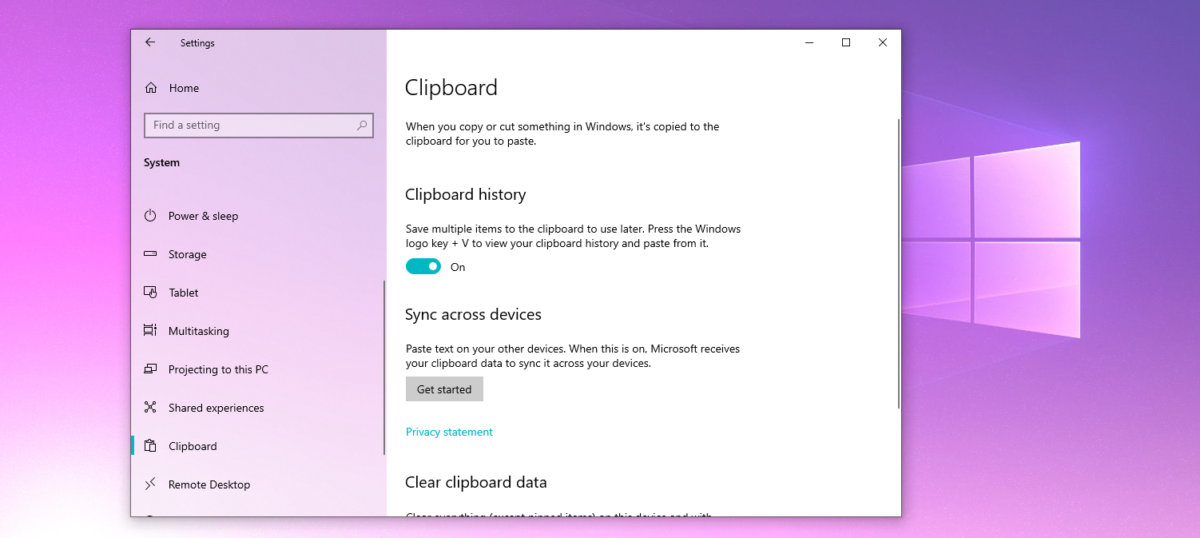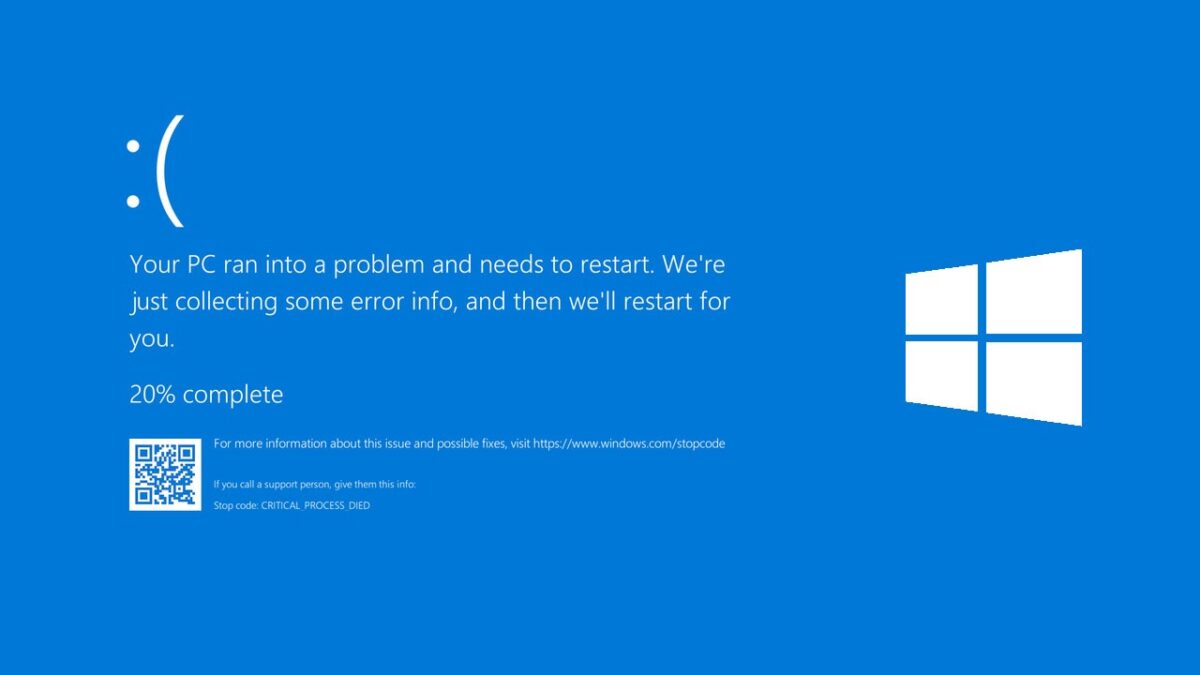Any term that ends in ‘ware’ is tricky when it comes to internet language. Malware, ransomware, and spyware are just a few of the types of malware that cause alarm since they are designed to infiltrate unprotected software. Hackers can then access personal information such as social security numbers or bank passwords as a result of this.
That is something no one desires. We want to be safe and secure when browsing the internet. I’m confident that we can all agree that our computer time should be enjoyable.
So, let’s talk about a different kind of ‘ware’ known as bloatware. So, just what is it?
Bloatware is just unnecessary, preinstalled software, to provide you with a rapid solution. And while it isn’t usually harmful, it might slow down your computer and eat up disk space. It comes in form of adware, applications, and other unnecessary tools.
Why is Bloatware a thing?
Simply put, it’s a way of making money. Manufacturers claim that these programs enhance an operating system’s functionality and are installed to meet user preferences. Sometimes, it could be shown as a free trial to give users the opportunity to pay for the software later.
In conclusion, bloatware isn’t necessarily dangerous. It’s more of a nuisance. You can remove software you don’t utilize on your own PC.
If you need any help with computer-related issues, please contact us at (480) 240-2946 or send us an email at dispatch@computerrepairchandleraz.com. Our mission is to fully resolve your computer problems quickly and affordably. We would be happy to assist. This blog post was brought to you by our staff at the Phoenix Computer Repair Service. If you need computer repair in Phoenix, AZ please call our local office at (602) 445-9862.